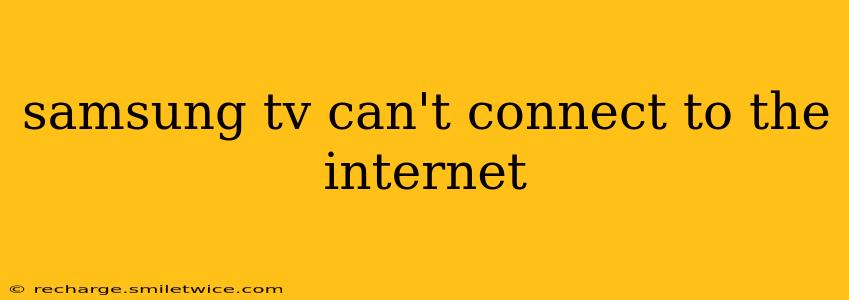Is your Samsung TV refusing to connect to the internet? It's a frustrating problem, but don't worry, we've got you covered. This comprehensive guide will walk you through troubleshooting steps to get your Samsung TV back online, covering common issues and offering solutions for each. We'll also address some frequently asked questions to ensure you have a complete understanding of the process.
Checking the Obvious: Network Basics
Before diving into advanced troubleshooting, let's cover the fundamentals. These simple checks often resolve the issue quickly:
- Is your internet working? Try connecting other devices (like your phone or computer) to your Wi-Fi network. If they can't connect either, the problem lies with your internet service provider (ISP) or your router, not your TV. Contact your ISP for assistance if this is the case.
- Is your router on and working correctly? Check the power light on your router. If it's off, turn it on and wait for it to fully boot up. A blinking power light could indicate a problem with your router itself. Try restarting your router by unplugging it from the power outlet for 30 seconds, then plugging it back in.
- Are you within range? Wi-Fi signals weaken with distance and obstacles. Make sure your TV is close enough to your router and that there are no major obstructions (like thick walls or metal furniture) between them.
Common Samsung TV Internet Connection Problems & Solutions
Let's tackle some of the most common reasons why your Samsung TV might be struggling to connect:
Incorrect Network Settings
- Double-check your network password: Typos are surprisingly common. Ensure you've entered the correct password for your Wi-Fi network, paying close attention to uppercase and lowercase letters.
- Manual network entry: If automatic network detection fails, try manually entering your network name (SSID) and password. This can be found in your TV's network settings menu. Look for options like "Network," "Wireless," or "Wi-Fi." The exact location varies depending on your Samsung TV model and software version.
- Check for outdated network settings: Sometimes, your TV might have stored old or incorrect network information. Try forgetting or deleting the current network profile from your TV's settings and then re-entering it.
Router or Modem Issues
- Restart your router and modem: As mentioned above, restarting your network equipment is a crucial first step. This clears temporary glitches that can interfere with connectivity.
- Check your router's bandwidth: If multiple devices are using your Wi-Fi network simultaneously, it might be overloaded. Try temporarily disconnecting other devices to see if this improves your TV's connection.
- Check for router interference: Other devices emitting strong radio frequencies (like cordless phones or microwaves) can interfere with your Wi-Fi signal. Try moving your router or the interfering device to a different location.
Samsung TV Software Problems
- Software update: An outdated TV firmware can cause compatibility issues. Check for software updates within your TV's settings menu. These updates often include bug fixes and performance improvements, which could resolve your internet connection problem.
- Factory reset: As a last resort, a factory reset can resolve deep-seated software issues. Caution: This will erase all your TV's settings and data, so back up anything important before proceeding. Consult your TV's user manual for instructions on performing a factory reset.
Hardware Problems
- Check the network cable: If you're using a wired connection (Ethernet), make sure the cable is securely connected to both your TV and your router. Try replacing the cable with a new one if you suspect damage.
- Damaged network adapter: In rare cases, the TV's internal network adapter might be faulty. Contact Samsung support for repair or replacement options.
Frequently Asked Questions (FAQs)
Why is my Samsung TV connected to the internet but not working properly?
Even if your TV shows a connection, the internet speed might be too slow or the connection might be unstable. Try restarting your router and modem, checking for network congestion, or running a speed test on your TV.
My Samsung TV says "No Internet." What should I do?
This error message usually indicates a problem with your network settings or your internet connection itself. Follow the troubleshooting steps outlined above, starting with the basics (checking your internet service and router).
How do I find my Samsung TV's IP address?
The IP address is typically found within your TV's network settings. Consult your TV's user manual or online support documents for specific instructions on locating this information.
By systematically working through these troubleshooting steps, you should be able to resolve your Samsung TV's internet connection issues. Remember to check the obvious first, and if the problem persists, don't hesitate to contact Samsung support for further assistance.