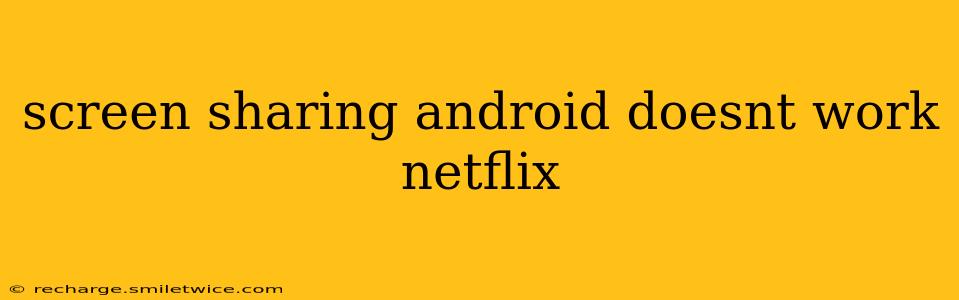Netflix's commitment to protecting its content through Digital Rights Management (DRM) means screen mirroring or casting from Android devices is often blocked. This frustrates many users who'd like to share their favorite shows with friends or family on a larger screen. This comprehensive guide will explore why screen sharing with Netflix on Android often fails and provide practical troubleshooting steps to resolve the issue.
Why Can't I Screen Share Netflix from My Android?
The primary reason you can't screen share Netflix from your Android device is Digital Rights Management (DRM). Netflix utilizes DRM to prevent unauthorized copying and distribution of its copyrighted content. Screen mirroring and casting technologies, while convenient, bypass these security measures, leaving Netflix no choice but to block them. This is a consistent policy across many streaming platforms, not just Netflix.
Can I Cast Netflix from Android to My TV?
While direct screen mirroring is generally blocked, you can often cast Netflix to your smart TV using Chromecast, a dedicated Netflix app on your Smart TV, or other similar streaming devices. This utilizes a different, supported method of streaming content, bypassing the limitations of screen mirroring.
What to Do If Netflix Screen Mirroring Isn't Working on Android
If you're encountering issues, here are some things to check:
1. Check Your Internet Connection
A poor or unstable internet connection can prevent both casting and mirroring from working correctly. Ensure your Android device and your Smart TV (or receiving device) both have a strong Wi-Fi signal. Try restarting your router if necessary.
2. Verify Netflix App Updates
Make sure you have the latest version of the Netflix app installed on your Android device. Outdated apps can sometimes have compatibility issues. Check the Google Play Store for updates.
3. Restart Your Devices
Sometimes a simple restart can resolve minor software glitches. Restart your Android phone, your TV, and your router to see if that fixes the problem.
4. Check Compatibility of Your Casting Device
Ensure your casting device (Chromecast, smart TV, etc.) is compatible with both your Android device and the Netflix app. Consult the documentation for your specific device.
5. Try a Different Wi-Fi Network
If you're using a public or corporate Wi-Fi network, the network's security settings might be interfering with streaming. Try connecting to a different, more reliable network.
6. Check for App Conflicts
Other apps running in the background might sometimes interfere with Netflix's functionality. Close unnecessary apps before trying to cast or mirror.
7. Factory Reset (Last Resort)
As a last resort, you could try a factory reset of your Android device. However, this should only be considered if all other troubleshooting steps have failed, as it will erase all data on your phone. Remember to back up your important data before doing this!
Why Does My Screen Mirroring Work for Other Apps But Not Netflix?
Netflix's DRM protection is specifically designed to prevent mirroring. Other apps, depending on their content licensing, may not have the same restrictions. This is the key difference.
Is There a Way to Bypass Netflix's Screen Mirroring Restrictions?
No legitimate methods exist to bypass Netflix's screen mirroring restrictions without violating their terms of service. Any methods claiming to bypass these restrictions are often unreliable, potentially unsafe, and may violate copyright laws.
This guide provides a comprehensive overview of the challenges associated with screen sharing Netflix from Android devices. By systematically checking these troubleshooting steps, you can hopefully resolve your issues or better understand why the functionality is restricted. Remember, prioritizing legal and authorized methods of viewing Netflix content is essential.