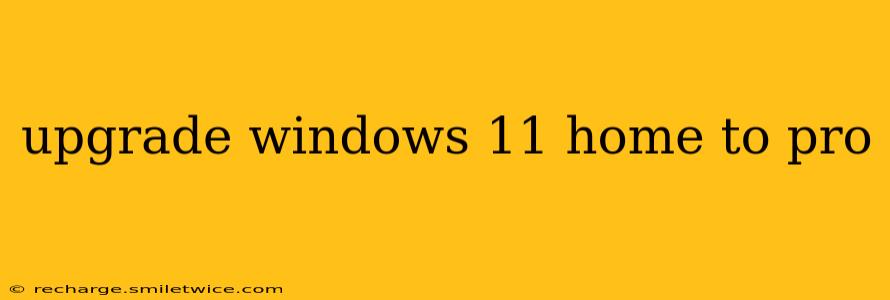Upgrading from Windows 11 Home to Pro can significantly enhance your computing experience, offering a range of advanced features beneficial for both personal and professional use. This comprehensive guide will walk you through the process, addressing common questions and concerns.
Why Upgrade to Windows 11 Pro?
Windows 11 Pro boasts several key advantages over its Home counterpart. These features are particularly valuable for users who require enhanced security, management capabilities, or specific productivity tools. Let's delve into some of the most significant differences:
-
Enhanced Security: Pro edition includes features like BitLocker Drive Encryption, which protects your data from unauthorized access, and Windows Information Protection (WIP), crucial for managing sensitive corporate information on personal devices. These are invaluable security additions often absent in the Home version.
-
Remote Desktop: One of the most sought-after features in Pro is Remote Desktop, enabling you to access and control your PC remotely from another device. This is extremely useful for troubleshooting, accessing files from anywhere, and managing your system when you're not physically present.
-
Hyper-V: This powerful virtualization tool allows you to run multiple operating systems simultaneously on your computer. This is essential for developers, testers, and anyone who needs to work with different operating systems in a virtual environment.
-
Domain Join: Businesses often use domain controllers to manage their networks. Windows 11 Pro allows you to join a domain, simplifying network administration and access control for larger organizations.
-
Group Policy Management: This allows for centralized management and customization of system settings, perfect for IT administrators managing multiple machines.
How to Upgrade Windows 11 Home to Pro
There are two primary methods for upgrading:
1. In-place Upgrade: This method upgrades your existing Windows 11 Home installation to Pro without requiring a clean install. This preserves your files, settings, and applications. Here's how:
- Purchase a Windows 11 Pro license: You can purchase a license key from various online retailers or directly from Microsoft.
- Activate the license: Once purchased, open the Settings app (Windows key + I), navigate to "System" > "Activation," and enter your new product key. Windows will automatically start the upgrade process. This may take some time, so ensure your computer is connected to the internet and has sufficient power.
2. Clean Install: A clean install offers a fresh start and can be beneficial if you're experiencing performance issues or want a completely clean system. However, it requires backing up your data before you proceed.
- Back up your data: Before starting, back up all your important files to an external drive or cloud storage.
- Create installation media: Download the Windows 11 Pro ISO file from Microsoft and create a bootable USB drive or DVD.
- Boot from installation media: Start your computer from the bootable media and follow the on-screen instructions to perform a clean installation. During the installation, you will be prompted to enter your product key.
What Happens During the Upgrade?
The upgrade process is largely automated. The in-place upgrade usually takes between 30 minutes to an hour, depending on your system’s specifications and the amount of data on your hard drive. A clean install will take longer, depending on how much data is being installed. Your computer will restart several times during the process. Do not interrupt the upgrade.
How Much Does it Cost to Upgrade?
The cost varies depending on the retailer and any ongoing sales. It's advisable to compare prices from several reputable sources before making a purchase.
Can I Downgrade from Windows 11 Pro to Home?
No, you cannot directly downgrade from Windows 11 Pro to Home. A clean install of Windows 11 Home is necessary.
Will I Lose My Data During the Upgrade?
With the in-place upgrade, your data should remain intact. However, it's always best to back up your data as a precaution, regardless of the upgrade method chosen.
Is it worth upgrading to Windows 11 Pro?
The decision depends on your individual needs and usage. If you require enhanced security features, remote access capabilities, or advanced management tools, then upgrading is likely worthwhile. If you primarily use your computer for basic tasks, the Home version might suffice.
By carefully considering your requirements and following the steps outlined above, you can seamlessly upgrade to Windows 11 Pro and unlock its many powerful features. Remember to always back up your data before undertaking any significant system changes.