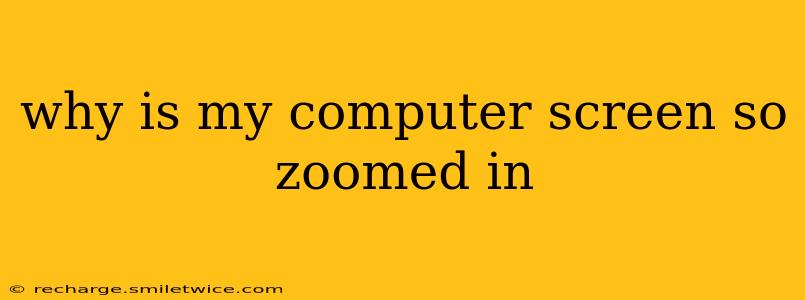Why Is My Computer Screen So Zoomed In? A Troubleshooting Guide
Having your computer screen unexpectedly zoomed in can be incredibly frustrating, hindering productivity and causing eye strain. This issue can stem from several sources, ranging from simple accidental keystrokes to more complex software glitches. Let's troubleshoot this common problem and get your screen back to its optimal viewing size.
1. What are the most common causes of screen zoom?
This is often caused by accidental activation of the zoom function built into your operating system or specific applications. Many users accidentally hit keyboard shortcuts, activate touch gestures, or unknowingly adjust settings within their applications or display settings.
2. How do I fix a zoomed-in screen on Windows?
Windows users often find themselves zoomed in due to the use of the Ctrl + + or Ctrl + = keys (zooming in) or the Ctrl + - key (zooming out). Additionally, a malfunctioning touchpad or mouse wheel can inadvertently trigger zoom gestures.
- Check Keyboard Shortcuts: First, try pressing
Ctrl+0(zero). This is the universal keyboard shortcut to reset zoom to 100% on most applications and even the entire desktop. - Check your display settings: Go to Settings > System > Display. Look for a slider or option labeled "Scale and layout" or something similar. Ensure it’s set to 100% (or your preferred default). If it's higher, reduce it. You may need to log out and back in for changes to take effect.
- Check individual application settings: Some applications have their own zoom settings. Check the application's menu or settings for any zoom options that might be accidentally set.
- Restart your computer: A simple restart can often resolve temporary software glitches that may be causing the zoom issue.
- Update your graphics drivers: Outdated or corrupted graphics drivers can sometimes lead to display problems. Visit your graphics card manufacturer's website (e.g., NVIDIA, AMD, Intel) to download and install the latest drivers.
3. How do I fix a zoomed-in screen on a Mac?
Similar to Windows, accidental use of keyboard shortcuts or trackpad gestures is the most frequent cause on macOS.
- Check Keyboard Shortcuts: Try pressing
Command+0(zero) to reset zoom to the default. - Check System Preferences: Go to System Preferences > Displays. Look for a "Scaled" option under the "Resolution" or "Display" tab. Choose the option that shows your screen's native resolution (usually the highest resolution listed).
- Check individual application settings: As with Windows, applications might have their own zoom controls. Look through each application's menu or settings.
- Restart your computer: A restart is a good troubleshooting step.
- Update your macOS: Ensure your operating system is up-to-date. Go to System Preferences > Software Update to check for updates.
4. My screen is zoomed in on my laptop. What could be causing this?
Laptop users often experience this issue because of accidental touchpad gestures or unintentional keyboard presses. The solutions mentioned above for Windows and Mac also apply to laptops. Pay close attention to your touchpad settings; some touchpads have built-in zoom gestures that can be accidentally triggered. You may need to adjust or disable these gestures in your laptop's touchpad settings.
5. How can I prevent my screen from zooming in unexpectedly in the future?
- Be mindful of keyboard shortcuts: Pay attention to what keys you're pressing, especially when using the keyboard in conjunction with a mouse or trackpad.
- Disable zoom gestures (if applicable): In your operating system or touchpad settings, disable zoom gestures or any other gestures that could cause unintended zooming.
- Keep your drivers updated: Regular driver updates help prevent unforeseen display issues.
- Regularly restart your computer: Regular restarts can prevent small software errors from accumulating.
By following these steps, you should be able to resolve the zoomed-in screen problem and restore your computer's display to its normal viewing size. Remember to check your operating system's documentation for specific instructions and settings related to display resolution and zoom. If the problem persists after trying these solutions, consider seeking professional help from a computer technician.