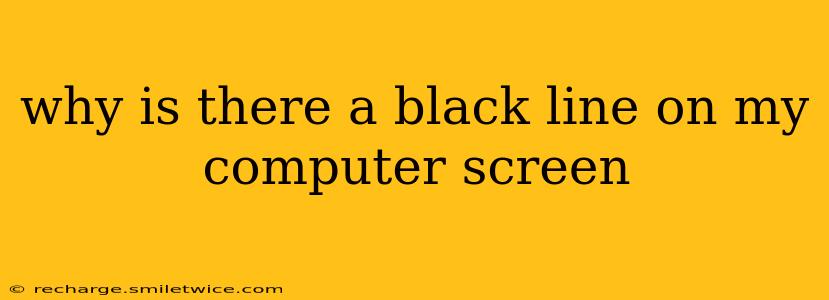A black line appearing on your computer screen can be incredibly frustrating, interrupting workflow and visual enjoyment. This issue can stem from various sources, from simple fixes to more complex hardware problems. This guide will help you diagnose and troubleshoot the cause of that pesky black line, guiding you through potential solutions.
What Could Be Causing the Black Line?
Before diving into solutions, it's crucial to understand the potential culprits. The black line's characteristics (horizontal, vertical, flickering, static) offer clues.
-
Hardware Problems: This is the most likely culprit. Issues with your monitor's internal components (e.g., damaged LCD panel, faulty cable connections), graphics card problems (overheating, driver issues), or even a loose connection within the computer itself can all manifest as black lines.
-
Software Glitches: Sometimes, software conflicts or corrupted drivers can cause visual anomalies like black lines. A recent software update or installation might be the underlying cause.
-
Cable Issues: A damaged or improperly seated cable connecting your monitor to your computer is a relatively common and easily fixable cause.
-
Resolution Problems: In rare cases, an incorrect screen resolution setting might produce a black line artifact.
-
Screen Burn-in (Less Likely): While less probable for a sudden appearance, persistent static images can cause burn-in, leading to a persistent black line. This is more common with older technologies.
Troubleshooting Steps: Addressing the Black Line
Let's address the potential causes systematically.
1. Check the Connections
This is the easiest fix.
- Power Cable: Ensure your monitor is properly plugged into a working power outlet. Try a different outlet to rule out a power supply problem.
- Video Cable: Carefully inspect the cable connecting your monitor to your computer (HDMI, DisplayPort, VGA). Look for any visible damage like bends, kinks, or loose connections. Try reseating the cable on both ends. If possible, try a different cable of the same type.
2. Restart Your Computer
A simple restart can often resolve temporary software glitches that might be causing the black line.
3. Update or Reinstall Graphics Drivers
Outdated or corrupted graphics drivers are a frequent source of display issues.
- Update Drivers: Go to your graphics card manufacturer's website (NVIDIA, AMD, or Intel) and download the latest drivers for your specific model.
- Reinstall Drivers: If updating doesn't work, try uninstalling the current drivers and then reinstalling them from the manufacturer's website. A clean installation often resolves driver conflicts.
4. Adjust Screen Resolution
Incorrect resolution settings can sometimes produce unusual display artifacts.
- Access Display Settings: In Windows, search for "Display settings" and adjust the resolution to its recommended value. In macOS, go to System Preferences > Displays.
5. Check for Overheating
Overheating graphics cards can lead to various visual problems.
- Monitor Temperatures: If your computer has adequate ventilation, monitor the temperature of your graphics card using monitoring software. If it's consistently running too hot, investigate cooling solutions (better case ventilation, cleaning dust, or replacing thermal paste).
6. Test with a Different Monitor
If you have access to another monitor, connect your computer to it. If the black line disappears, the problem lies with your original monitor. If the line persists, the issue is likely with your computer's graphics card or internal connections.
7. Run a Hardware Diagnostic Test
Many computer manufacturers provide diagnostic tools to check for hardware issues. Check your computer's support website for diagnostic utilities.
8. Seek Professional Help
If you've tried all these steps and the black line persists, it's time to seek professional help. A computer repair technician can diagnose more complex hardware problems and perform necessary repairs.
By systematically following these steps, you'll be well on your way to identifying and resolving the cause of the black line on your computer screen, restoring your display to its optimal condition. Remember to be careful when handling internal computer components.