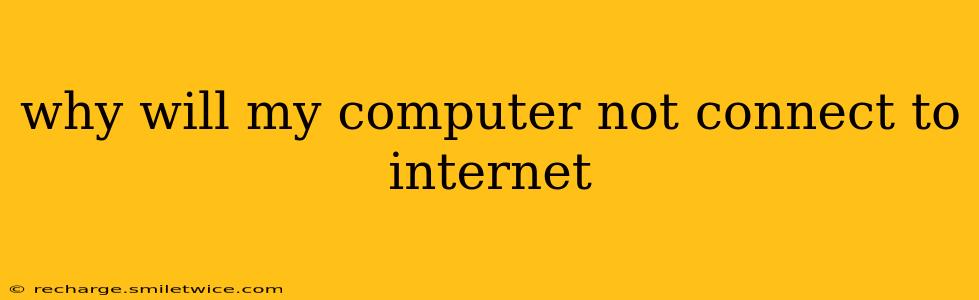Why Won't My Computer Connect to the Internet? A Troubleshooting Guide
Experiencing internet connectivity issues can be incredibly frustrating. Whether you're working from home, streaming your favorite show, or simply checking emails, a lack of internet access can bring everything to a screeching halt. This comprehensive guide will help you diagnose and fix the most common reasons why your computer might not be connecting to the internet.
We'll cover a range of possibilities, from simple fixes you can try yourself to more complex issues that might require professional assistance. Let's dive in!
1. Is the Internet Down in Your Area?
Before troubleshooting your computer, the simplest check is to see if the problem is on your end or with your internet service provider (ISP).
- Check your other devices: Are other devices in your home, like smartphones or tablets, also unable to connect to the internet? If so, the issue likely lies with your ISP's service.
- Check your ISP's website or app: Many ISPs provide status updates on outages. Check their website or app for any reported problems in your area.
- Contact your ISP: If an outage is confirmed, or if you suspect one, contacting your ISP is the best course of action. They can provide updates and troubleshoot the issue on their end.
2. Is Your Wi-Fi Network Working? (For Wireless Connections)
If you're using a wireless connection, several factors can prevent your computer from connecting:
- Check your Wi-Fi connection: Ensure your Wi-Fi is turned on and your computer is within range of your router. A weak signal can cause intermittent connectivity or no connection at all. Consider moving closer to your router or improving your Wi-Fi signal with a range extender.
- Verify your password: Double-check that you're entering the correct Wi-Fi password. A simple typo can prevent connection.
- Restart your router and modem: Power cycling your router and modem (unplugging them for 30 seconds, then plugging them back in) often resolves temporary glitches. This process can often clear minor software errors.
- Check for interference: Other electronic devices, particularly those operating on the 2.4 GHz frequency (like microwaves and cordless phones), can interfere with your Wi-Fi signal. Try moving your router or the interfering device.
3. Are Your Network Drivers Up-to-Date?
Outdated or corrupted network drivers can severely impact internet connectivity.
- Check your device manager: (Windows users) Open your Device Manager and look for "Network adapters." Check if any drivers have a yellow exclamation mark indicating a problem.
- Update your drivers: If there are outdated or corrupted drivers, visit the manufacturer's website to download and install the latest versions. This usually resolves many connectivity issues. For Mac users, system updates often take care of this automatically.
4. Is Your Network Cable Connected Properly? (For Wired Connections)
If you're using an Ethernet cable:
- Check both ends: Ensure the cable is firmly connected to both your computer and your router or modem. A loose connection can interrupt the signal.
- Inspect the cable: Check the cable for any visible damage, such as kinks, bends, or cuts. A damaged cable needs to be replaced.
5. Have You Checked Your Computer's Network Settings?
Incorrect network settings can prevent your computer from connecting to the internet.
- Check your IP address: Ensure you have a valid IP address. You might need to obtain one automatically (DHCP) or manually configure it if necessary. Consult your router's documentation for information on IP addresses and subnet masks.
- Check your DNS settings: Incorrect DNS settings can also cause problems. Try using public DNS servers like Google Public DNS (8.8.8.8 and 8.8.4.4) or Cloudflare DNS (1.1.1.1 and 1.0.0.1).
6. Have You Tried a System Restart?
A simple system restart can often resolve temporary software glitches that affect your internet connection.
- Restart your computer: Turn off your computer completely, wait a few seconds, and then turn it back on. This can clear minor software errors.
7. Is Your Firewall or Antivirus Software Blocking Your Connection?
Firewall and antivirus software can sometimes block internet access, especially if their settings are incorrectly configured.
- Temporarily disable your firewall: (Proceed with caution! Only do this temporarily to test. Re-enable it afterward.) This helps determine if your firewall is the culprit. If your internet works after disabling it, adjust the firewall settings to allow your web browser and other network applications.
- Check your antivirus settings: Ensure your antivirus software isn't blocking your internet connection. Check for any settings that might be overly restrictive.
8. Is There a Problem with Your Internet Service Provider (ISP)?
As mentioned earlier, it's crucial to rule out issues on your ISP's end. Contact them if you suspect a problem on their network. They may have outages, maintenance, or other issues affecting your service.
If you've tried all these steps and still can't connect to the internet, consider seeking professional help from a computer technician or contacting your ISP for further assistance. They can diagnose more complex problems that require specialized knowledge.