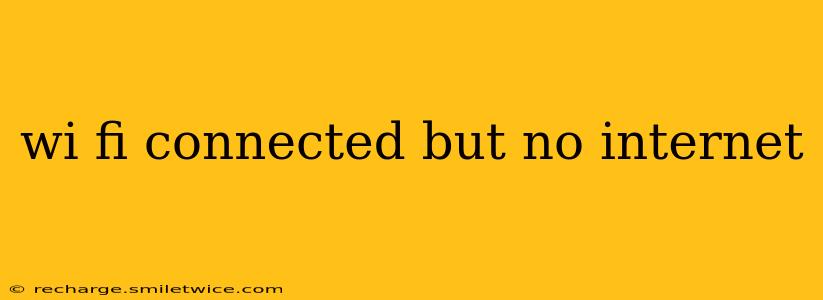Are you staring at your Wi-Fi icon, showing a strong connection, yet your devices refuse to access the internet? This frustrating situation is more common than you think. Don't worry; this comprehensive guide will walk you through troubleshooting steps to get you back online. We'll cover everything from simple fixes to more advanced solutions, answering common questions along the way.
Why is My Wi-Fi Connected But I Have No Internet Access?
This problem often stems from a disconnect between your device's connection to your local Wi-Fi network and your router's connection to the internet service provider (ISP). The Wi-Fi signal might be strong, indicating a successful connection to your router, but the router itself might not be properly connected to the internet.
What are the common causes of this problem?
Several factors can contribute to a "Wi-Fi connected, no internet" situation. Let's explore the most frequent culprits:
- Router Issues: A problem with your router is a primary suspect. This could range from a simple power cycle needed to more complex problems like a faulty modem or router configuration.
- ISP Problems: Your internet service provider (ISP) might be experiencing outages or maintenance in your area.
- Incorrect Network Settings: Incorrectly configured network settings on your device or router can prevent internet access.
- Firewall or Security Software: Overly restrictive firewalls or security software might be blocking your internet connection.
- DNS Problems: Your device might be using incorrect or inaccessible DNS servers.
- Driver Issues: Outdated or corrupted network drivers on your computer can lead to connection problems.
- Hardware Malfunctions: In rare cases, hardware issues in your router, modem, or even your device can be at fault.
How can I fix a Wi-Fi connection with no internet access?
Let's tackle these issues systematically.
1. Restart Your Router and Modem
This is the simplest and often most effective solution. Unplug both your modem and router from the power outlet, wait for 30 seconds, plug the modem back in first, wait for it to fully power up, and then plug in your router. This process resets the connection and can resolve temporary glitches.
2. Check Your ISP's Service Status
Visit your internet service provider's website or contact their customer support to see if they are experiencing any outages in your area. An outage on their end is outside your control and requires their intervention.
3. Check Your Network Cables
Ensure all cables connecting your modem to your router and your router to your power source are securely plugged in. Loose connections can disrupt the internet signal.
4. Try a Different Device
Connect another device, such as a smartphone or laptop, to your Wi-Fi network. If the other device also lacks internet access, the problem likely lies with your router or ISP. If the other device connects successfully, the problem might be specific to your initial device.
5. Check Your Network Settings
- Wi-Fi Password: Double-check that you're entering the correct Wi-Fi password.
- IP Address: If you're comfortable with network settings, check if your device has obtained an IP address automatically via DHCP or if you need to assign one manually. Incorrect IP configurations can prevent internet access.
- DNS Servers: Try using public DNS servers like Google's (8.8.8.8 and 8.8.4.4) or Cloudflare's (1.1.1.1 and 1.0.0.1) if you have access to configure these settings on your router or device.
6. Temporarily Disable Firewall or Security Software
Temporarily disable your firewall or antivirus software to see if it's interfering with your internet connection. If the internet works after disabling it, adjust your security software settings to allow access to necessary applications or websites. Remember to re-enable your security software after troubleshooting.
7. Update Your Network Drivers (Computer Only)
Outdated or corrupted network drivers can cause connection problems. Check your computer's device manager for network adapters, right-click on them, and select "Update driver."
8. Check for Hardware Problems
If none of the above steps work, a hardware issue might be to blame. This could be a faulty router, modem, or a problem with your network card (in the case of computers). Contact your ISP or a qualified technician for assistance.
What if I've tried all this and still have no internet?
If you've exhausted these troubleshooting steps and still can't connect to the internet, it's time to contact your ISP's technical support. They have tools and expertise to diagnose more complex problems with your internet connection.
This comprehensive guide provides a thorough approach to troubleshooting a "Wi-Fi connected but no internet" issue. By systematically checking each potential problem, you should be able to resolve the issue quickly and regain your internet access. Remember, the simplest solutions often work best, so start with the basic steps before moving on to more advanced troubleshooting.