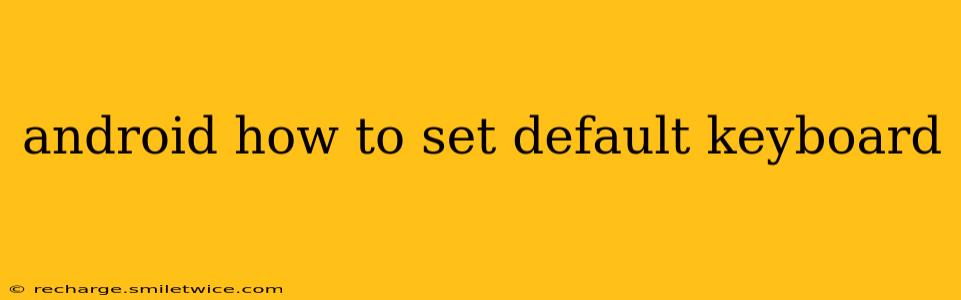Choosing the right keyboard can significantly enhance your Android experience. Whether you prefer a sleek minimalist design, advanced features like swipe typing, or personalized themes, selecting and setting your default keyboard is a straightforward process. This guide will walk you through the steps, addressing common questions along the way.
How Do I Change My Default Keyboard on Android?
Changing your default keyboard on Android is generally simple and involves accessing your system settings. The exact steps might vary slightly depending on your Android version and device manufacturer (Samsung, Google Pixel, etc.), but the overall process remains consistent.
-
Open Settings: Locate and tap the "Settings" app icon on your home screen or app drawer. This is usually represented by a gear or cogwheel icon.
-
Navigate to System: Scroll down the Settings menu and find the "System" section. This section often houses settings related to language, display, and more. The exact name might differ slightly (e.g., "System & updates").
-
Find Languages & Input: Within the "System" section, look for an option related to "Languages & Input," "Language and Keyboard," or a similar designation. Tap on it.
-
Manage Keyboards: You should now see a list of installed keyboards on your device. You might see options like "Gboard," "SwiftKey," or other keyboards you've downloaded.
-
Set Default Keyboard: Tap on the keyboard you want to set as your default. Sometimes, you'll need to tap "Default keyboard" or a similar option to select from the available keyboards.
What if I Can't Find the Keyboard Settings?
If you're having trouble locating the keyboard settings, try searching within your device's settings using the search bar. Simply type "keyboard" or "input method" and your device should highlight the relevant settings menu. Older Android versions may have slightly different navigation paths, but the core functionality remains the same.
How to Add a New Keyboard to Android?
If you haven't already installed the keyboard you want to use, you'll need to add it first.
-
Open Google Play Store: Launch the Google Play Store app on your Android device.
-
Search for Keyboard: Search for the keyboard you wish to use (e.g., "Gboard," "SwiftKey").
-
Download and Install: Select the keyboard from the search results and tap "Install." Follow the on-screen instructions to complete the installation. After installation, it should automatically appear in your list of available keyboards within the settings.
-
Enable the Keyboard: After installing a new keyboard, you may need to explicitly enable it within the keyboard settings. Check for a toggle switch or option to enable the newly installed keyboard.
Why Can't I Use My Preferred Keyboard?
Several reasons might prevent you from using your preferred keyboard:
-
Keyboard Not Installed: Ensure the keyboard is downloaded and installed correctly from the Google Play Store.
-
Keyboard Not Enabled: After installation, you must enable the keyboard within your device's language and input settings. Check for an option to enable the keyboard.
-
System Restrictions: Some apps or devices might have restrictions that prevent certain keyboards from being used. Contact your device manufacturer or app developer for further support.
-
Insufficient Permissions: Make sure the keyboard has the necessary permissions enabled. This is usually done during the installation process.
Can I Have Multiple Keyboards on My Android?
Yes, you can have multiple keyboards installed and switch between them easily. This allows you to switch between different keyboard styles or functions depending on your needs. This makes Android highly customizable!
By following these steps, you can easily set your default keyboard and tailor your Android experience to your preferences. Remember to consult your device's user manual if you encounter any difficulties.