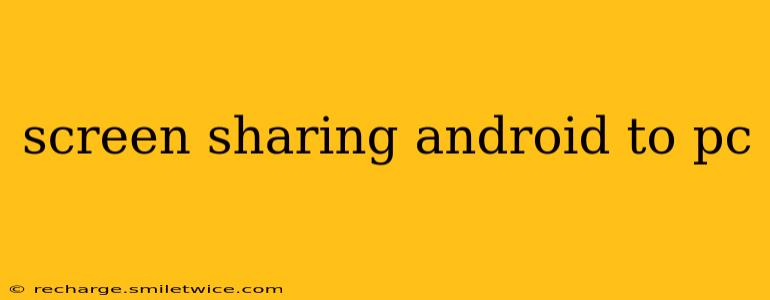Screen sharing from your Android device to your PC offers seamless collaboration and control, whether you're presenting a project, troubleshooting a problem, or simply wanting to share a fun video with friends. This guide will cover various methods, addressing common questions and concerns to help you find the perfect solution for your needs.
Why Screen Share Your Android to Your PC?
Before diving into the how-to, let's explore why you might want to mirror your Android screen to your computer. The reasons are diverse and cover both professional and personal use cases:
- Presentations & Demonstrations: Showcase apps, designs, or games to a larger audience during a presentation or demonstration.
- Troubleshooting & Technical Support: Easily share your screen with tech support to pinpoint and solve technical issues on your device.
- Gaming: Stream your mobile gaming experience to a bigger screen for a more immersive and comfortable gameplay.
- Remote Control: Control your Android device from your PC, offering added convenience and control.
- Multimedia Sharing: Watch videos, browse photos, or listen to music on a larger screen.
How to Screen Share Android to PC: Different Methods
There are several ways to mirror your Android screen to your PC, each with its strengths and weaknesses. Let's explore the most popular methods:
1. Using a USB Cable:
This is the most straightforward method, offering a stable and reliable connection. Most Android devices support this option, and it generally doesn't require any extra software. However, it restricts you to a physical connection.
- Process: Connect your Android device to your PC using a USB cable. Your PC should automatically detect your device. The exact steps for enabling screen mirroring might vary slightly depending on your Android version and PC operating system. Generally, you’ll need to enable USB debugging on your Android device.
2. Using Wireless Display (Miracast):
Miracast is a wireless display standard that allows you to stream your Android screen to a compatible PC or Smart TV without needing any additional apps. It's a convenient option for wireless screen sharing, but compatibility issues can sometimes arise.
- Process: Ensure both your Android device and PC support Miracast. On your Android device, go to settings, look for "Cast" or "Wireless Display," and select your PC from the available devices.
3. Using Third-Party Apps:
Numerous third-party applications are designed specifically for screen mirroring between Android devices and PCs. These apps often offer additional features, such as recording the screen, taking screenshots, and controlling your Android device remotely. Examples include Vysor, Scrcpy, and AirDroid. Each app has its own installation and setup process, which you can easily find via online tutorials for each application.
- Process: Download and install the chosen app on both your Android device and PC. Follow the app's instructions to establish a connection and start screen sharing.
4. Using a Streaming Service:
Services such as Twitch or YouTube Live may allow for screen streaming, but this is primarily focused on broadcasting to a wider audience and generally involves more complex setup compared to direct screen mirroring.
Choosing the Right Method: Factors to Consider
The best method for you will depend on several factors:
- Reliability: USB cable connection offers the most reliable screen sharing, while wireless methods are more susceptible to interference and connection drops.
- Convenience: Wireless methods are more convenient, eliminating the need for a physical cable.
- Compatibility: Ensure both your Android device and PC support the chosen method. Check for Miracast support if you choose this option.
- Additional Features: Third-party apps offer a wider range of features, but may require installing additional software.
Troubleshooting Common Issues
If you encounter problems during screen sharing, consider the following troubleshooting steps:
- Check Cable Connection: If using a USB cable, ensure it is securely connected to both devices.
- Enable USB Debugging: Enable USB debugging on your Android device.
- Restart Devices: Restart both your Android device and PC.
- Check Network Connection: For wireless methods, ensure you have a strong and stable Wi-Fi connection.
- Update Drivers: Make sure you have the latest drivers installed for your graphics card and any other relevant hardware.
- Check App Permissions: Ensure the screen mirroring app has the necessary permissions.
By carefully considering the various methods and troubleshooting tips, you can effectively screen share your Android to your PC, enhancing productivity, entertainment, and communication. Remember to always download apps from reputable sources to maintain the security of your device.